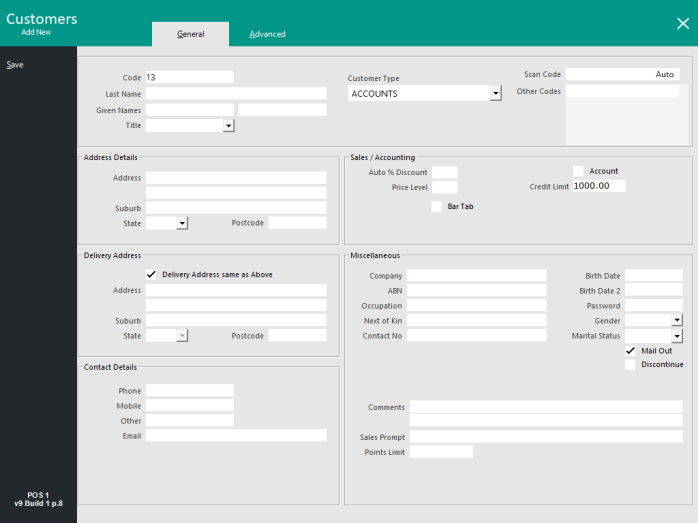
Customers can be added directly from the POS screen.
You need to have a Customer button on the POS Screen to use this function.
If not using Fast Customer Searching, when pressing this button you will be taken to the Customer List.
From here you can press Add and the screen will display the same as adding a Customer through the Back Office.
If you are using Fast Customer Searching, the screen will be a simple entry screen.
Select ‘New Customer’ which will add a new customer to the database.
A new window will open where you enter the details of the Customer.
The details that you can add when using Fast Customer Searching is limited minimal fields.
Later editing through the Back Office on any Customer can be done.
Note that if required, the Customer Code field can also be shown on the Customers screen by enabling the Yes/No Option "Fast Customer - New Customer Code Field".
Enter all your details into the fields that you want to use and press OK.
If the Yes/No Option "Fast Customer - New Customer Code Field" is enabled, the Code field will be visible.
If this Yes/No Option is not enabled, the Code field will not be present and will be applied automatically to the next available consecutive number.
Using this method will automatically add the Customer to the current sale.
Any discounts or price levels associated with the Customer Type the new Customer is linked to will also be applied.